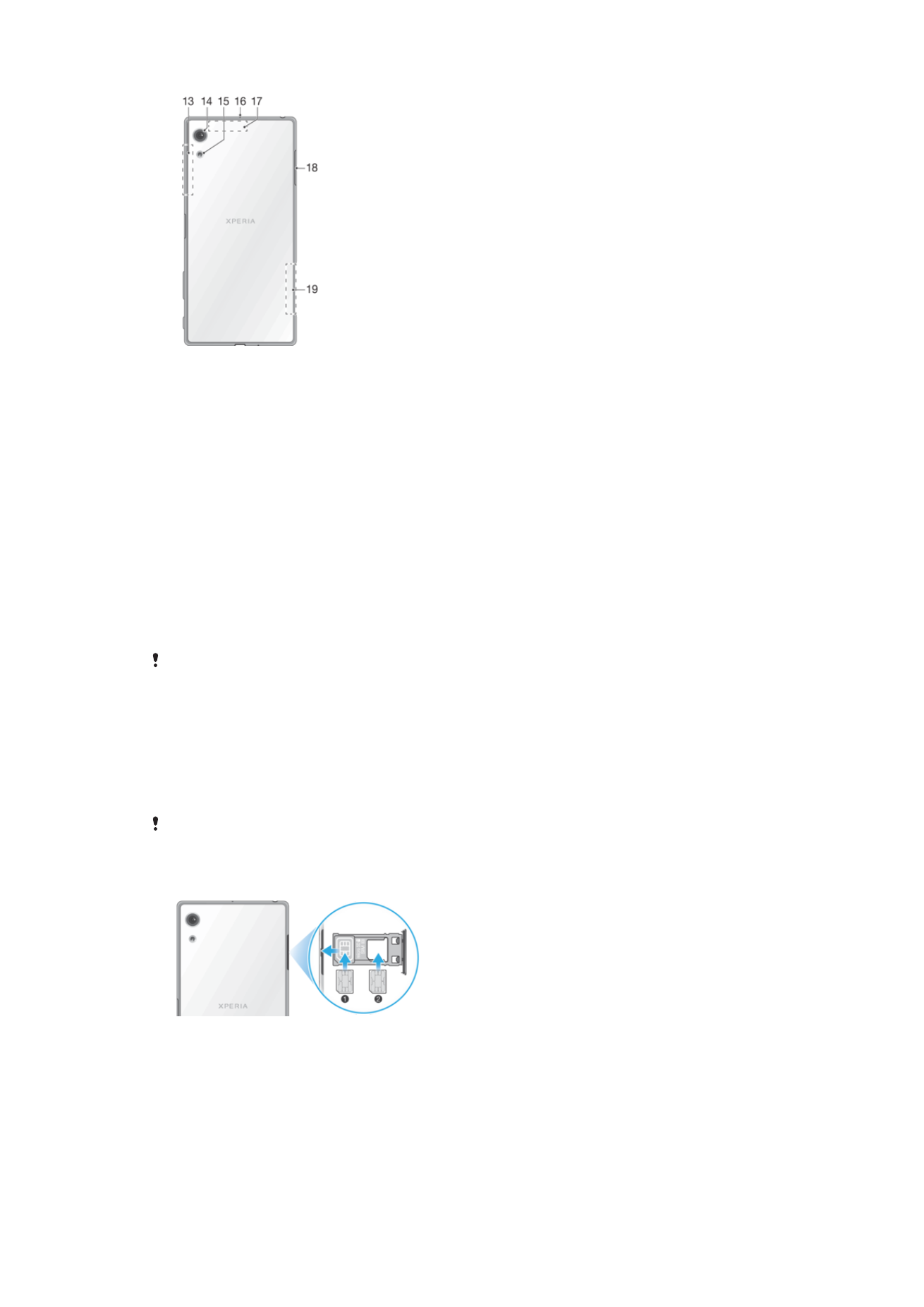
Assembly
Your device only supports nano SIM cards. The nano SIM card and the memory card
have separate slots in the same holder. Make sure you don’t confuse the two. The
combined SIM/Memory card slot allows you to use either a memory card or an additional
SIM card.
To prevent data loss, be sure to turn off your device or unmount the memory card before you
drag out the holder to remove the nano SIM card (or cards) or memory card from the device.
To Insert One or Two Nano SIM Cards
1
Using your fingernail, drag out the SIM/Memory card tray.
2
Firmly place the primary SIM card (SIM 1) in the correct orientation in position (1)
as shown in the illustration.
3
Firmly place the additional SIM card (SIM 2) in the correct orientation in position (2)
as shown in the illustration.
4
Gently push the tray back into the slot until it fits into place.
8
This is an internet version of this publication. © Print only for private use.
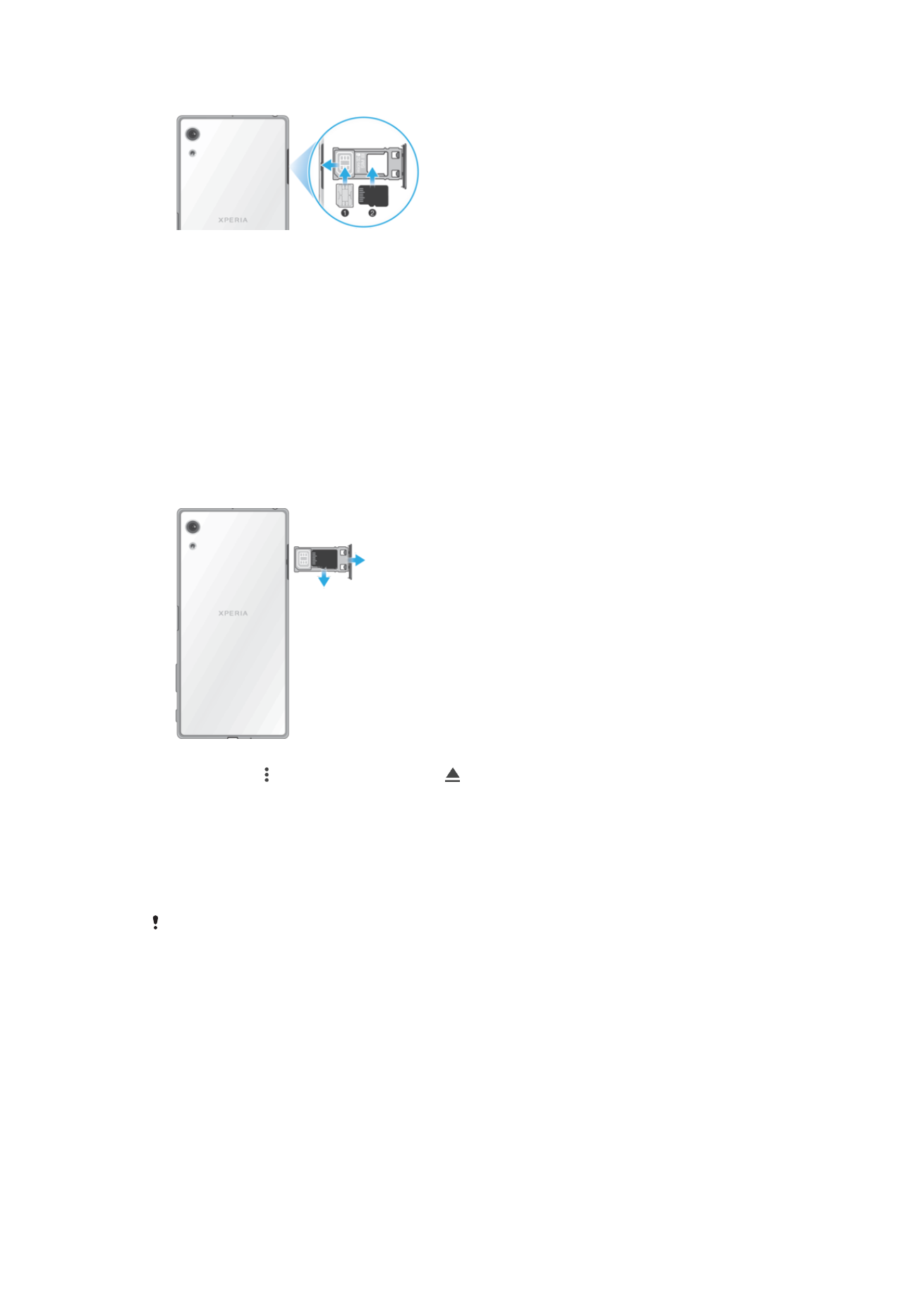
To Insert One Nano SIM Card and One Memory Card
1
Using your fingernail, drag out the SIM/Memory card tray.
2
Firmly place the SIM card in the correct orientation in position (1) as shown in the
illustration.
3
Firmly place the memory card in the correct orientation in position (2) as shown in
the illustration.
4
Gently push the tray back into the slot until it fits into place.
To Remove the Nano SIM Card
1
With the screen facing down, open the nano SIM/Memory card slot cover.
2
Drag out the nano SIM/Memory card tray using your fingernail.
3
Remove the nano SIM card, then gently push the tray back into the slot until it fits
into place.
To Remove the Memory Card
1
Either turn off the device, or unmount the memory card under
Settings > Storage
& memory > > Advanced > Storage > next to SD card.
2
With the screen facing down, open the nano SIM/Memory card slot cover.
3
Drag out the nano SIM/Memory card holder using your fingernail.
4
Remove the memory card, and then gently push the holder into the slot until it fits
into place.