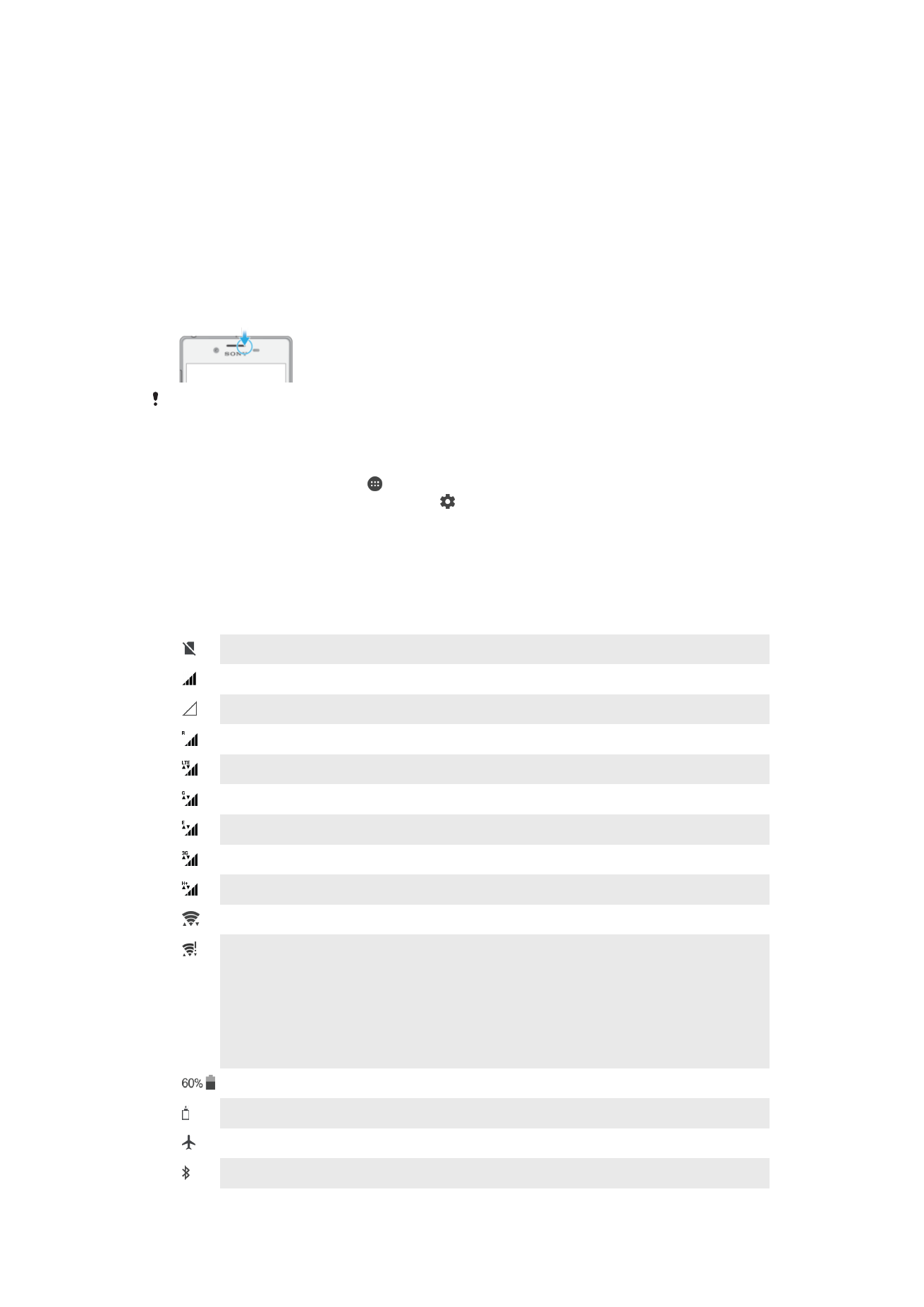
Icons in the status bar
Status Icon
No SIM card
Signal strength
No signal
Roaming
Sending and downloading LTE data
Sending and downloading GPRS data
Sending and downloading EDGE data
Sending and downloading 3G data
Sending and downloading HSPA+ data
A Wi-Fi connection is enabled and data is being transmitted
A Wi-Fi connection is enabled but there is no internet connection.
This icon also appears when you are trying to connect to a secured Wi-Fi
network. After successful login, the exclamation point disappears.
If Google™ is blocked in your area, the exclamation point may appear even
when the device is connected to a Wi-Fi network and there is a working internet
connection.
Battery status
The battery is charging
Airplane mode is activated
The Bluetooth® function is activated
31
This is an internet version of this publication. © Print only for private use.
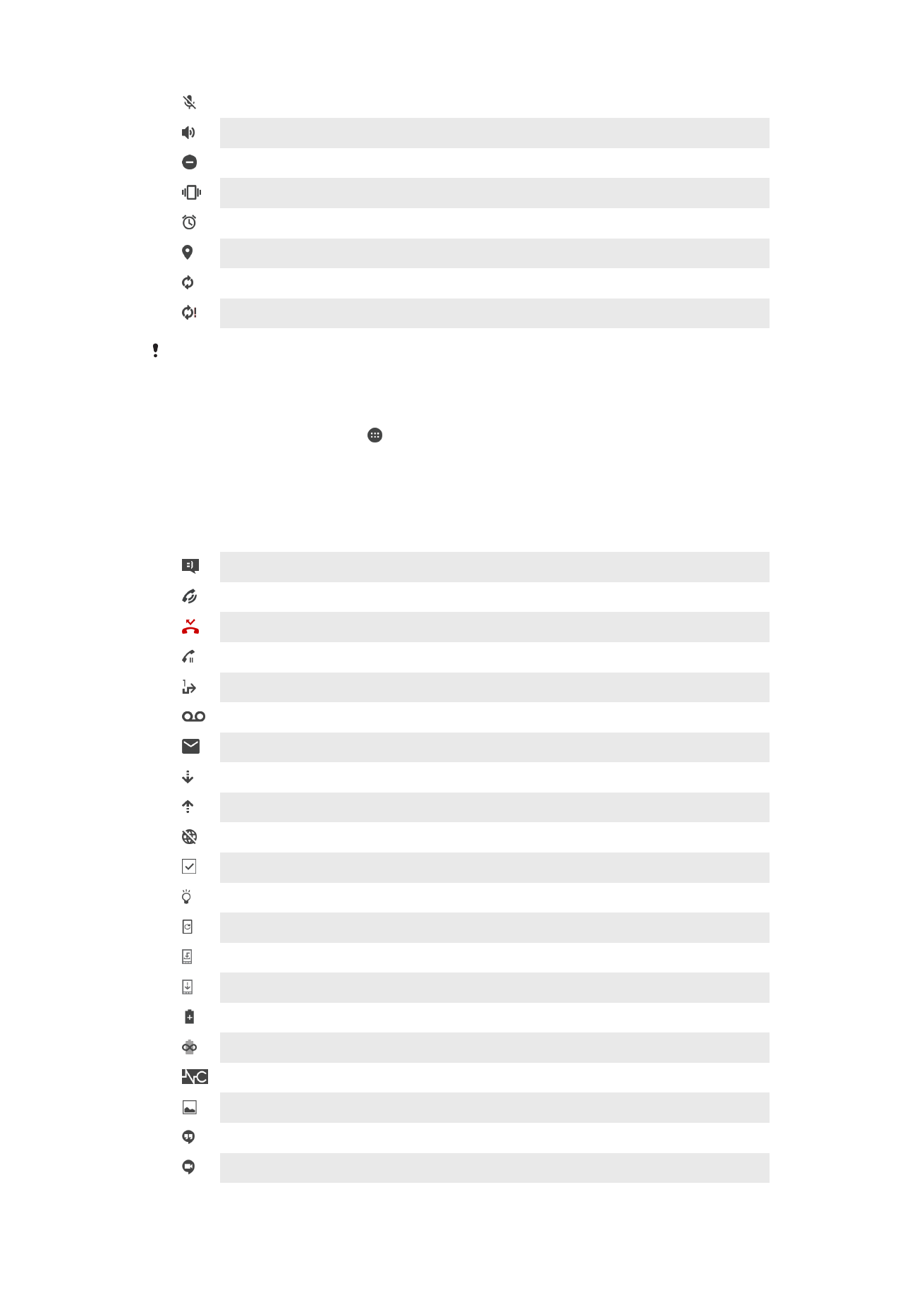
The microphone is muted
The speakerphone is on
Do Not Disturb mode is activated
Vibrate mode
An alarm is set
GPS is activated
Synchronization is ongoing
Problem with sign-in or synchronization
Depending on your service provider, network, or region, the functions or services represented
by some icons in this list may not be available.
To Manage Status Bar Icons
1
From your Homescreen, tap .
2
Find and tap
Settings > Display > System icons.
3
Mark the checkboxes for the system icons that you want to appear in the status
bar.
Notification Icons
New text message or multimedia message
Ongoing call
Missed call
Call on hold
Call forwarding is turned on
New voicemail message
New email message
Downloading data
Uploading data
Cellular data is disabled
Perform a basic setup of your device
A software update is available
System updates are available
Downloading system updates
Tap to install the downloaded system updates
STAMINA mode is activated
Ultra STAMINA mode is activated
Noise canceling is on
Screenshot captured
New Hangouts™ chat message
Video chat with friends using the Hangouts™ application
32
This is an internet version of this publication. © Print only for private use.
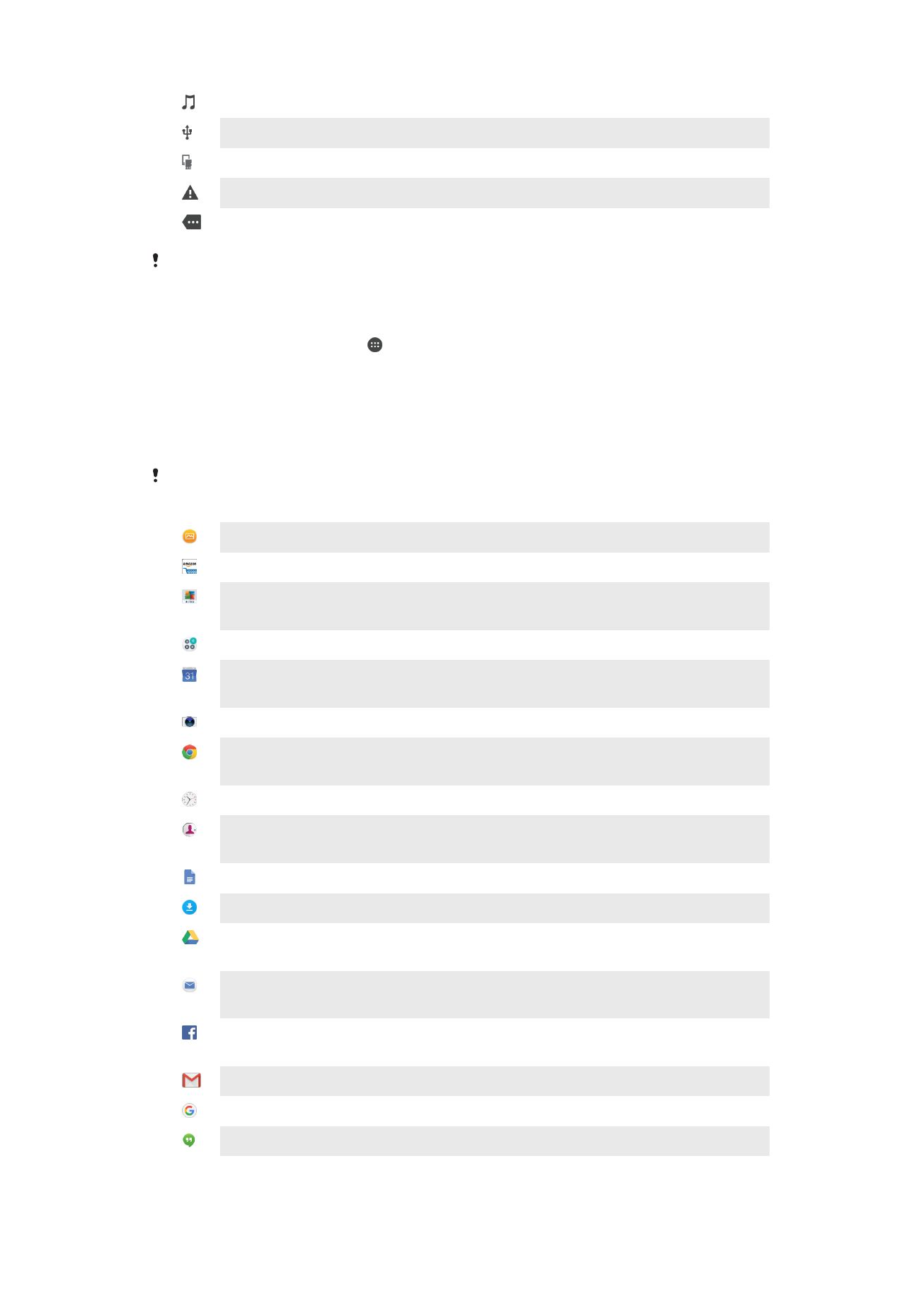
A song is playing
The device is connected to a computer via a USB cable
Internal storage is 75% full — tap to transfer data to a memory card
Warning
More undisplayed notifications
Not all icons that may appear on your device are listed here. This list is for reference purposes
only, and changes may be made without notice.
To Block an Application from Sending Notifications
1
From your Homescreen, tap .
2
Find and tap
Settings > Notifications.
3
Select an application.
4
Tap the
Block all slider.